Argo Workflows: How to actually run a task in a Workflow

5 min read | by Jordi Prats
When we are creating a Workflow in Argo Workflows, we need to define the tasks that we need to do. These tasks are defined using templates: They are the building blocks of a Workflow, defining how each task will be executed.
There are several template types that we can use:
- Container template
- ContainerSet template
- Script template
- Resource template
- HTTP template
- Suspend template
Container template
The container template is probably the most common one, as it allows you to run any containerized application. It is defined as follows:
apiVersion: argoproj.io/v1alpha1
kind: Workflow
metadata:
generateName: container-example-
spec:
entrypoint: run-container
templates:
- name: run-container
container:
image: alpine:3.14
command: ["sh", "-c"]
args: ["echo Hello, World!"]
ContainerSet template
In case we need to run more than one container at the same time, we can use the containerSet template as follows:
apiVersion: argoproj.io/v1alpha1
kind: Workflow
metadata:
generateName: containerset-example-
spec:
entrypoint: run-containers
templates:
- name: run-containers
containerSet:
containers:
- name: hello
image: alpine:latest
command: ["sh", "-c"]
args: ["echo Hello from the first container"]
- name: world
image: alpine:latest
command: ["sh", "-c"]
args: ["echo World from the second container"]
This Workflow is going to create a Pod with multiple containers:
$ kubectl create -f containerset.yaml ; kubectl get workflow -w
workflow.argoproj.io/containerset-example-pb2fr created
NAME STATUS AGE MESSAGE
containerset-example-pb2fr Running 0s
containerset-example-pb2fr Succeeded 10s
$ kubectl get pod containerset-example-pb2fr -o jsonpath='{range .spec.containers[*]}{.name}{"\n"}{end}'
wait
hello
world
Script template
The script template allows you to run inline scripts, being a sort of shortcut to using a container. It is defined as follows:
apiVersion: argoproj.io/v1alpha1
kind: Workflow
metadata:
generateName: script-example-
spec:
entrypoint: run-script
templates:
- name: run-script
script:
image: python:3.8
command: [python]
source: |
print("Hello world python!")
Resource template
We can use a resource template to interact with Kubernetes resources directly from within the workflow. This is useful when you need to create, update, or delete Kubernetes resources during the workflow execution. It is defined as follows:
apiVersion: argoproj.io/v1alpha1
kind: Workflow
metadata:
generateName: resource-example-
spec:
entrypoint: manage-resource
templates:
- name: manage-resource
resource:
action: create
manifest: |
apiVersion: v1
kind: ConfigMap
metadata:
name: example-configmap
data:
key: value
We'll need to make sure that the service account used by the Workflow has the necessary permissions to manage the resources.
HTTP template
The HTTP template allows you to send HTTP requests from within the workflow to be able to interact with external APIs, trigger webhooks, or fetching data during workflow execution.
To be able to use it, we'll need a ServiceAccount with the following permissions:
apiVersion: rbac.authorization.k8s.io/v1
kind: Role
metadata:
name: argo-executor
rules:
- apiGroups:
- argoproj.io
resources:
- workflowtaskresults
- workflowtasksets/status
verbs:
- create
- patch
---
apiVersion: rbac.authorization.k8s.io/v1
kind: RoleBinding
metadata:
name: argo-executor-binding
namespace: argo
subjects:
- kind: ServiceAccount
name: argo
namespace: argo
roleRef:
kind: Role
name: argo-executor
apiGroup: rbac.authorization.k8s.io
The actual workflow using the HTTP template is as follows:
apiVersion: argoproj.io/v1alpha1
kind: Workflow
metadata:
generateName: http-template-
spec:
entrypoint: http
templates:
- name: http
http:
url: "https://www.google.com"
Suspend template
The suspend template allows you to pause the execution of a workflow until an external action resumes it. This can be useful in approval workflows, manual interventions, or waiting for external events before continuing. It is defined as follows:
apiVersion: argoproj.io/v1alpha1
kind: Workflow
metadata:
generateName: suspend-example-
spec:
entrypoint: pause-workflow
templates:
- name: pause-workflow
suspend: {}
Resuming a suspended workflow with argo cli
To be able to resume the workflow, you can use the argo resume command:
$ kubectl create -f suspend.yaml
workflow.argoproj.io/suspend-example-bwwvn created
$ kubectl get workflow
NAME STATUS AGE MESSAGE
suspend-example-bwwvn Running 4s
$ argo resume suspend-example-bwwvn
INFO[2024-10-24T16:17:11.254Z] Workflow to be dehydrated Workflow Size=1118
workflow suspend-example-bwwvn resumed
$ kubectl get workflow
NAME STATUS AGE MESSAGE
suspend-example-bwwvn Succeeded 17s
Resuming a suspended workflow with UI
To resume a workflow using the UI, you can click on the Resume button in the Workflow Details:
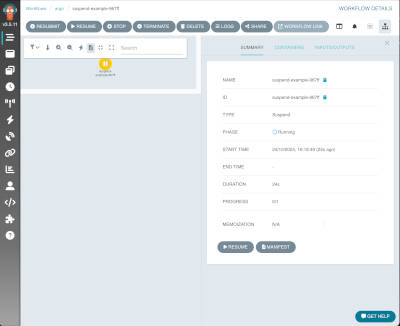
Resuming a suspended workflow with kubectl
We can also resume a workflow using kubectl, but it's a bit more complex. We just need to patch the workflow to mark the suspended node as successful (as you can see in the argo code). It might take a few seconds for the workflow to be marked as Succeeded:
$ kubectl patch workflow suspend-example-967ff --type='merge' -p '{"status": {"nodes": {"suspend-example-967ff": {"phase": "Succeeded"}}}}'
workflow.argoproj.io/suspend-example-967ff patched
$ kubectl get workflow -w
NAME STATUS AGE MESSAGE
suspend-example-967ff Running 5m24s
suspend-example-967ff Succeeded 5m29s
Posted on 31/10/2024